Sufio can automatically create credit notes for returns and refunds in your Shopify store.
Credit notes are tax documents that verify you have processed the refund and are sending money back to the payer’s account. For customers, they serve as accounting documents that provide supporting evidence for the money arriving in their bank accounts.
In this article, we'll explain how Sufio automatically creates credit notes and walk you through the available settings.
To have Sufio automatically create credit notes for you, you need to enable the Multiple documents per order creation mode:
- In your Sufio account, go to the Settings → Documents page.
- In the Document creation modes section, click on the Multiple documents per order button.
- You may turn the Create cancellation credit notes toggle on or off to select the type of credit notes the app should create.
- Click on the Update settings button at the top of the page to apply the changes.
With the updated settings in place, Sufio will start creating multiple documents that accurately reflect changes made to the order in your online store.
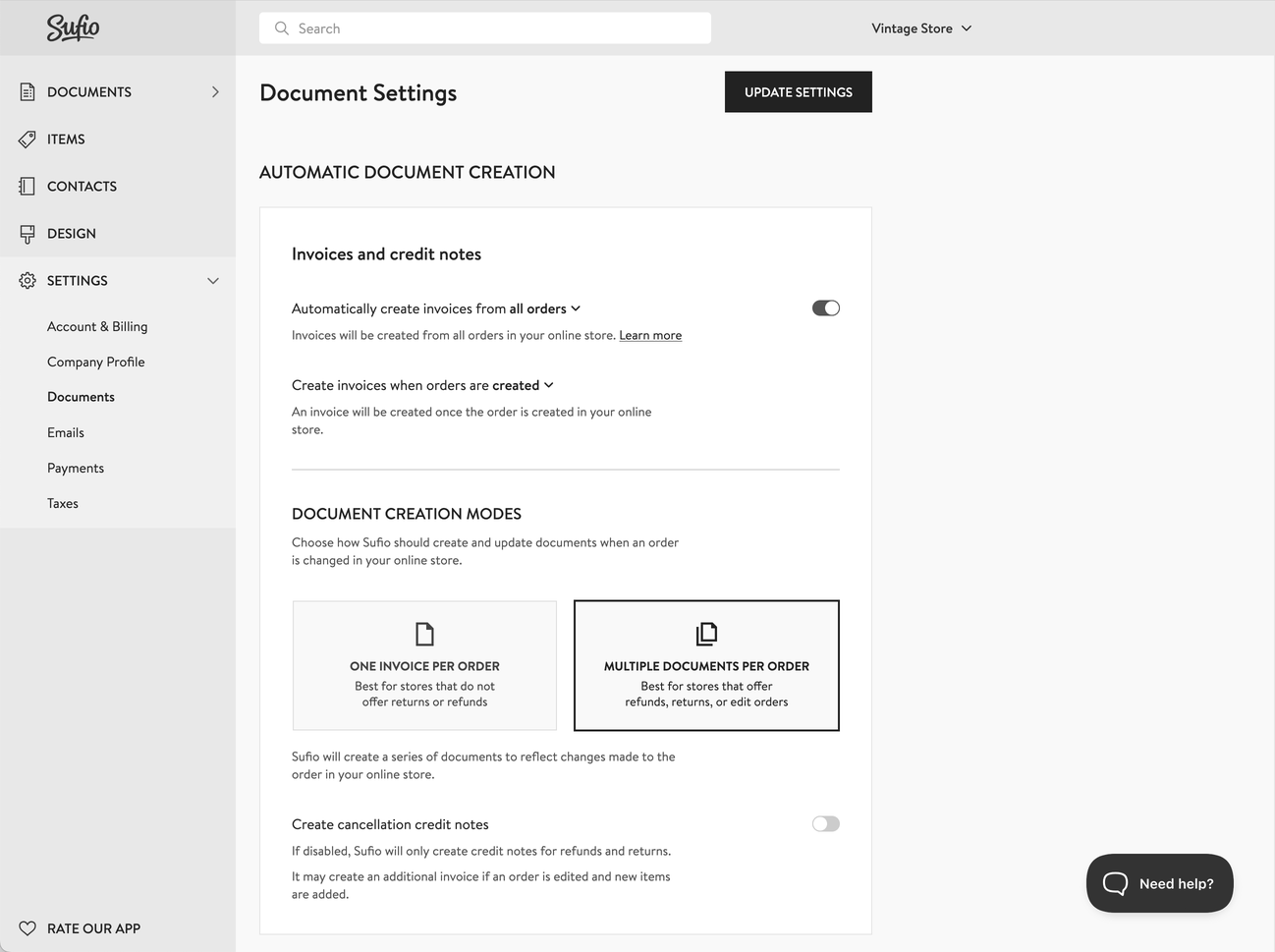
The updated settings also impact how Sufio creates these additional documents, and two more choices become available to the user: Incremental credit notes or Cancellation credit notes.
When the Create cancellation credit notes toggle is turned off, Sufio will only create credit notes for returns and refunds.
If an order is edited and new items are added, an additional invoice with the newly added items will be created.
The advantage of this setting is that for each change to the order, an additional invoice or credit note is created, and together they represent the status of the order. Typically, this also means fewer documents are created than when using the cancellation credit notes.
Tip
For most merchants, creating incremental credit notes is the recommended setting because it adheres to common accounting and bookkeeping standards. We advise you to verify this with your local accountant for peace of mind.
When the Create cancellation credit notes toggle is turned on, for every change made to an order—such as a return, refund, or edit—Sufio will create a cancellation credit note that will cancel the original invoice in full.
It will then create a new invoice that will reflect the state of the order.
The advantage of the setting is that after each change to the order, both you and your customer end up with one summary invoice that reflects the latest state of their order.
Note
The change of document creation mode applies only to orders created after the change. Orders created previously retain the document creation mode selected at the time of their creation.
You also have the option to manually create credit notes from existing invoices.
- In your Sufio account, go to the Documents → Invoices page.
- Open an invoice for which you want to create a credit note.
- In the invoice view, click the More → Create credit note button.
- By default, a credit note contains all items from the invoice. To create a partial credit note, delete the item lines you do not want to be included, or adjust the item quantities.
- Click the Save button to apply the changes.
The credit note is now created and saved in your account. You can click Send credit note to send it to the customer.
Note
To create a standalone credit note not based on an invoice, you can go to the Documents → Credit notes page and click the New credit note button.
Professional invoices for Shopify stores
Let Sufio automatically create and send beautiful invoices for every order in your store.
Install Sufio - Automatic Invoices from the Shopify App Store