The process of creating invoices with Sufio can be fully customized to fit your workflow. The app allows users to create invoices either automatically or manually.
By default, Sufio automatically creates invoices for all orders when the orders are created in your store.
You can change this in the settings to determine exactly which orders to create invoices for, as well as when the invoices should be automatically created.
To set up automatic creation of invoices:
- In your Sufio account, go to the Settings → Documents page.
- Scroll down to the Automatic document creation → Invoices and credit notes section.
- Using the Automatically create invoices for… dropdown, select the order type from which invoices will be created.
- Now, using the Create invoices when orders are… dropdown, select when the invoices will be created.
- Click on the Update settings button at the top of the page to apply the changes.
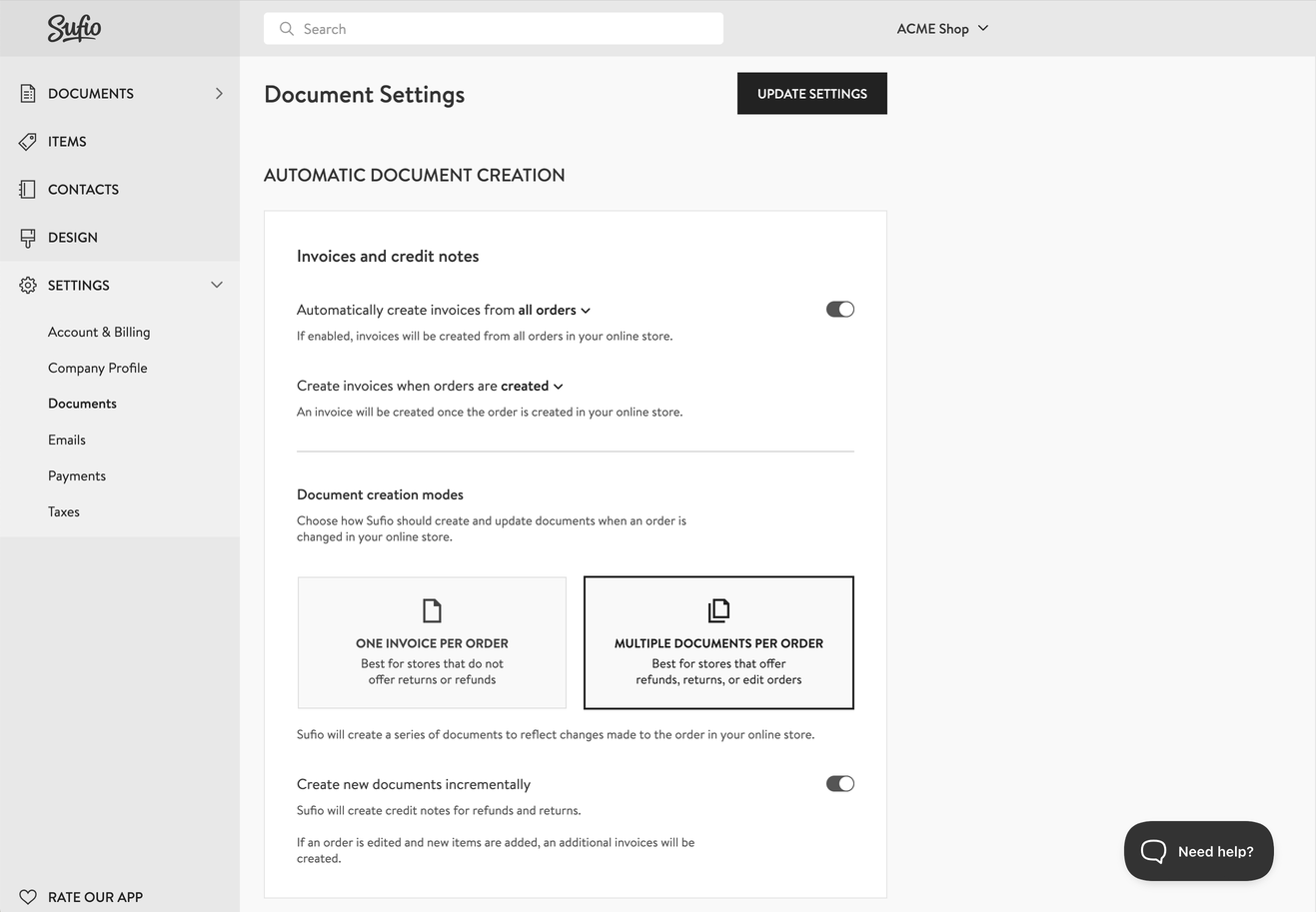
The Automatically create invoices from… dropdown will let you create invoices from all orders or limit the creation to specific types of orders. You can select from the options below:
All orders
Invoices will be created from all orders in your store. This is the default setting.
B2B orders
Invoices will only be created from B2B orders in your store.
B2B orders are:
- Orders by customers linked to a B2B company,
- orders by customers tagged as
b2bin your store, or - orders by customers with a VAT number.
Wholesale orders
Invoices will only be created from orders placed by wholesale customers.
These are customers who are tagged as wholesale in your store.
Non-recurring orders
Invoices will be created from all orders except those marked as subscription recurring orders in your store.
The Create invoices when orders are… dropdown lets you use the status of an order to determine when an invoice is created. You can choose one of the options below.
Created
An invoice will be created once the order is created in your online store. This is the default setting.
Paid
An invoice will be created only when the order is marked as paid.
An order can be paid during the checkout, or it can be manually marked as paid in your store admin.
Not paid
An invoice will only be created when the order is created but has not been paid during the checkout.
This option can be used when your store allows customers to select a manual payment method (e.g., bank transfer).
Fulfilled
An invoice will be created once the order is marked as fulfilled (shipped).
An order can be manually marked as fulfilled in your store admin.
An invoice is only created when the order is completely fulfilled. Partial fulfillments do not trigger the creation of invoices.
Custom
Custom workflows allow you to create invoices when specific orders are created, such as orders from a certain group of customers, sales channels, or based on certain order properties.
Please note that this feature is available only for users on the Premium and higher plans.
Contact our support team to set up a custom workflow that suits your needs.
Note
When you first install Sufio, the app automatically creates invoices for the last 5,000 orders in your store. If you need invoices for orders that go further back than that, contact our support team to have the app cover any amount of orders.
If you want to create invoices from orders manually, we recommend you turn automatic creation of invoices off first. This way, you prevent any invoices from being created without your consent:
- In your Sufio account, go to the Settings → Documents page.
- In the Invoices and credit notes section, turn the toggle next to Automatically create invoices from… off.
- Click on the Update settings button at the top of the page to apply the changes.
You can select individual orders from which Sufio will create an invoice.
- In your Shopify admin, go to the Orders page.
- Open the order from which you want to create an invoice.
- From the More actions dropdown, click the View invoice button.
- Your Sufio account will open with a confirmation dialog. Here, click the Create button.
Sufio has created an invoice from an order. You can download the invoice as a PDF or send it to your customer.
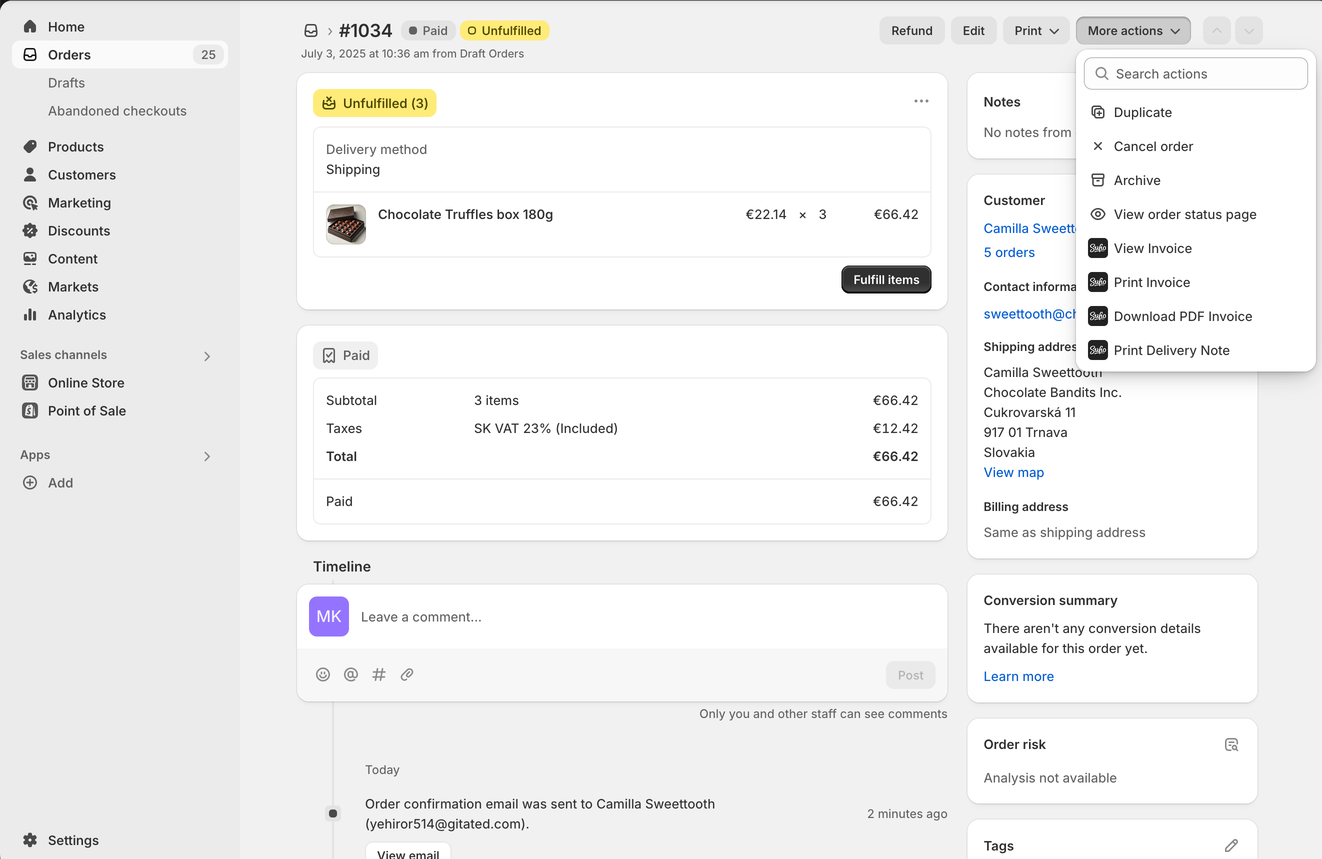
You can create standalone invoices manually without an existing store order.
Given that your Sufio account can be synced with the data in your online store, creating standalone invoices is a simple process. The customer and product fields will show synced options in the dropdowns, meaning you don't have to type things out each time.
Manually created invoices can be numbered separately from invoices created from store orders, or they can follow the same numbering sequence.
Manual invoices, however, are separate from your store orders. Creating such an invoice does not automatically create an order in your Shopify admin.
To create an invoice manually:
- In the Sufio account, go to the Documents → Invoices page.
- Click the New invoice button.
- Fill out the desired fields and click the Save button to apply the changes.
You have now created a standalone invoice. You can now view the invoice, send it, and download it.
Professional invoices for Shopify stores
Let Sufio automatically create and send beautiful invoices for every order in your store.
Install Sufio - Automatic Invoices from the Shopify App Store