A delivery note (that can also be used as packing slip) is an accompanying document sent with a package of products. It includes the description and quantity of products that have been bought by a customer and arrived at a place.
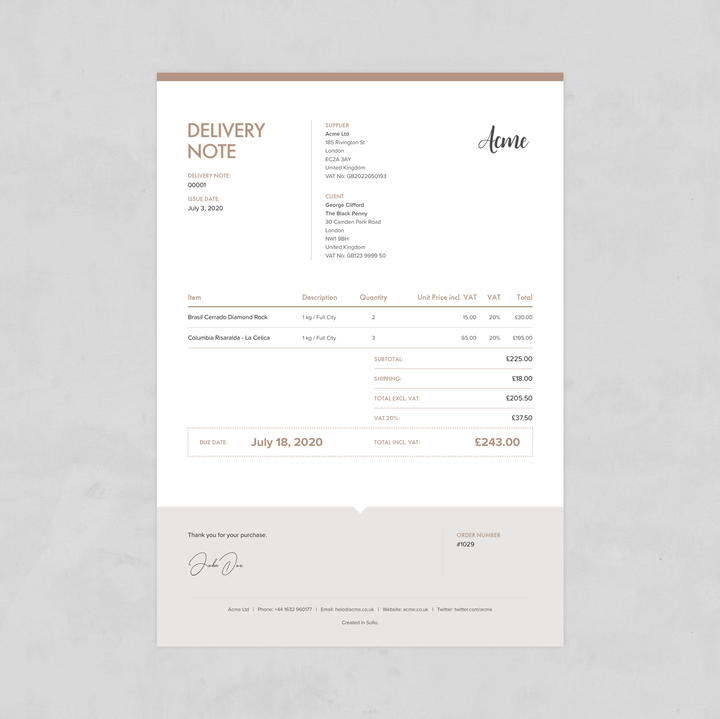
In addition to that, it can display prices of products and the total amount paid, but in many countries, it is common practice to leave them out. By default, delivery notes in Sufio display prices and totals.
If you'd like to remove prices from your delivery notes, you can do so in the Design settings. To remove prices from your delivery notes:
- In your Sufio account, go to the Design page.
- Then, in the Line & Totals section, turn on the option Hide prices on delivery notes in the lower part of the page.
- Save your changes.
In Sufio, you can only print delivery notes manually.
To print a new delivery note:
- In your Sufio account, open an invoice.
- Click on More → Print Delivery Note.
Additionally, it is possible to print delivery notes for multiple invoices at once:
- In your Sufio account, select multiple invoices.
- Click on More → Print Delivery Notes.
- Then, print the generated delivery notes from one PDF file.
Delivery notes can be easily created and printed also directly from the Shopify admin. To print delivery notes:
If you’d like to print delivery notes for multiple orders:
- In your Shopify admin → Orders page, select multiple orders.
- Click the three dots icon (More actions) just above the order list → Print Delivery Notes.
- Then, print the generated delivery notes from one PDF file.
Caution
Please note that if you select more than 10 orders to generate delivery notes at once, either in Sufio or Shopify admin, a PDF file with all the selected delivery notes is going to be generated and sent to your email once ready.
Need help?
If you wish to rename delivery notes to packing slips, please contact our support. We’ll be happy to change it for you.
Professional invoices for Shopify stores
Let Sufio automatically create and send beautiful invoices for every order in your store.
Install Sufio - Automatic Invoices from the Shopify App Store