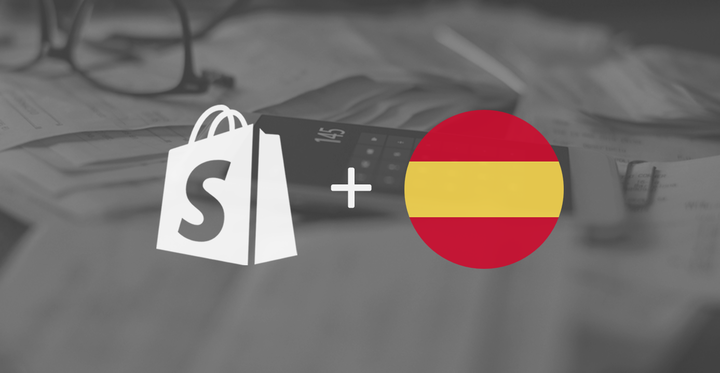This article will help you set taxes if your Shopify store is based in Spain.
Caution
On January 1, 2025, new EU VAT regulations came into force. Among others, EU introduced a new Simplified VAT scheme for small and medium-sized enterprises (SMEs).
Under this new scheme, businesses with annual turnover below €100,000 across the EU may now qualify to be VAT-exempt. This is subject to national implementation of the EU legislation, so we recommend you consult your local tax authority.
We are currently updating this article to reflect the changes.
The most important difference when it comes to charging VAT in your store is whether your business is VAT-registered or not. This topic is described in more detail in our Shopify VAT guide for selling to EU customers.
If your business is VAT-registered and you want to sell to both consumers (B2C) and business customers (B2B) in different countries of the European Union, you will need to set up your tax settings and tax rates properly.
To charge VAT to some customers and not to others, you may choose from two possible settings, based on how you want to display product prices in your Shopify store.
If you are selling mainly to consumers (B2C), you may prefer to display product prices as including VAT.
To display your product prices including VAT, but still allow your business customers to have VAT deducted at checkout:
- In your Shopify admin, go to the Settings → Taxes and duties page.
- In the Global settings section, check the Include sales tax in product price and shipping rate.
- Click on Save to apply the changes.
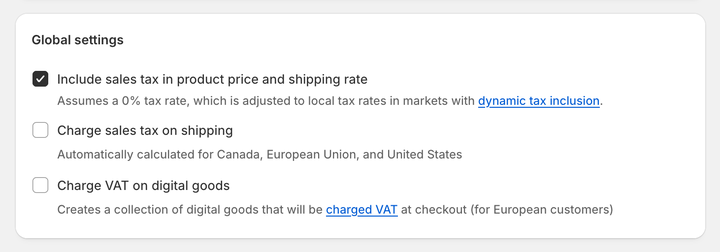
Optionally, you can enable dynamic tax inclusion. This Shopify feature automatically includes or excludes the tax based on the customer's region and adjusts the tax rate accordingly.
To activate dynamic tax inclusion:
- In your Shopify admin, go to the Settings → Markets and click on the market for which you want to set up tax collection.
- Click on Duties and taxes and in the Storefront and checkout pricing field, click on Edit.
- In the Domestic taxes field, select the Dynamic taxes option. Click on Done.
- Click on Save to apply the changes.
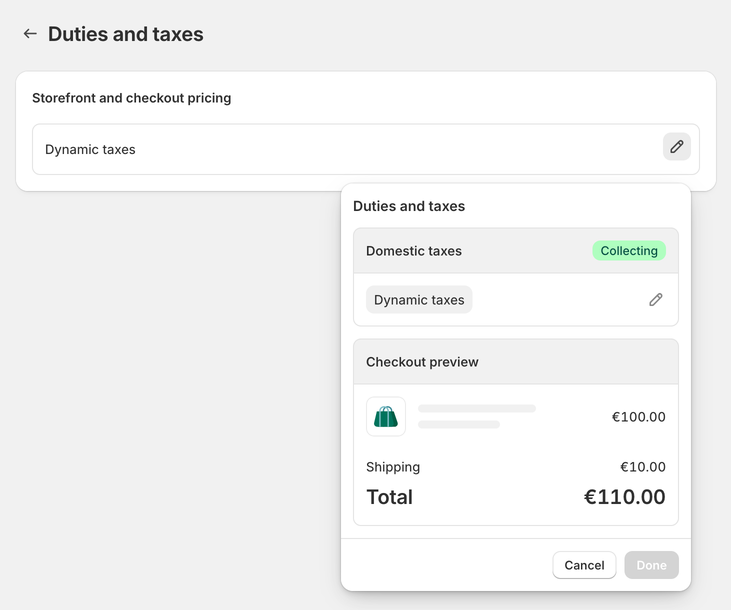
In case your customers are mostly businesses (B2B) you can choose to have your product prices displayed as excluding VAT.
To display your product prices excluding VAT:
- In your Shopify admin, go to the Settings → Taxes and duties page.
- In the Global settings section, uncheck the Include sales tax in product price and shipping rate.
- Click on Save to apply the changes.
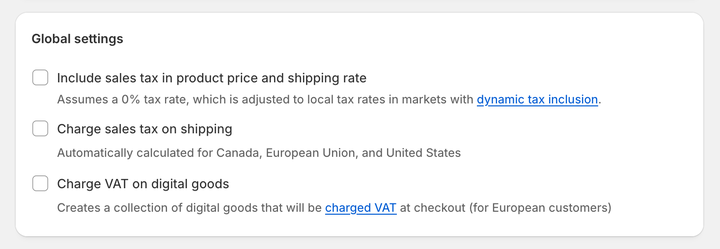
Optionally, disable the dynamic tax inclusion:
- In your Shopify admin, go to the Settings → Markets and click on the market for which you want to set up tax collection.
- Click on Duties and taxes and in the Storefront and checkout pricing field, click on Edit.
- In the Domestic taxes field, select the Don't add taxes option. Click on Done.
- Click on Save to apply the changes.
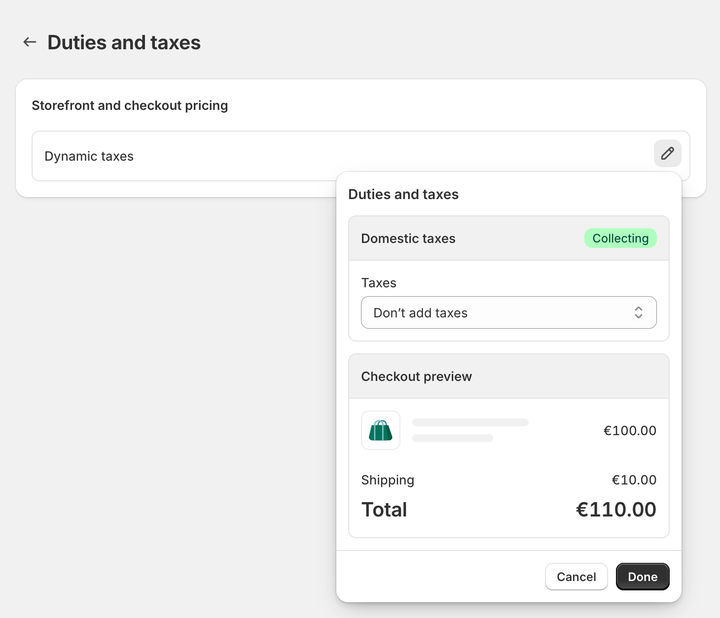
As of 2025, the current rate of VAT (IVA or Impuesto Sobre el valor añadido) in Spain is 21%.
There are also reduced VAT rates of 10%, 4% and 0% that apply to products such as beverages, medical equipment, or transport charges.
If you are selling goods to customers—either businesses (B2B) or consumers (B2C)—in Spain, then you must charge Spanish VAT.
Spain does not have a threshold under which you qualify for a VAT exemption as a small business, like some other EU countries do. Small businesses may only be applicable for the simplified VAT scheme.
If you are selling goods B2B in other EU Member States, then these sales are zero-rated for VAT. This means that you put the VAT on your invoices, but you only charge 0%. Under the reverse-charge mechanism rules, the customer will account for the VAT.
If you are selling goods B2C in other EU Member States, then you charge VAT. However, the rate of VAT depends on whether you surpass the “micro business” threshold.
If your taxable turnover during a calendar year outside your home country but still within the EU does not surpass a threshold of €10,000 (excluding VAT), you qualify for the micro-business exemption. Once you apply for it at your local tax authority, you will charge the VAT rate of the country your business is based in.
To use the "micro-business" taxation scheme, you need to apply for the "micro-business" exemption at your local tax authority. You will use just one VAT registration within the EU.
Then, you can set up your tax settings in your Shopify admin. This task only needs to be performed once.
To set VAT rates for the "micro-business" exemption scheme and charge your home country's VAT rates on all orders:
- In your Shopify admin, go to the Settings → Taxes and duties page.
- In the Regional settings section, click on European Union.
- In the Collect VAT cross-border section, click on Collect VAT.
- In the Collect across the EU window, select the Collect using your home country registration option.
- Select your Country of registration and enter your VAT number. Leave this field blank if you have applied for a VAT registration number but don't have one yet. You can update it later when you receive it.
- Save your changes by clicking on the Collect VAT button.

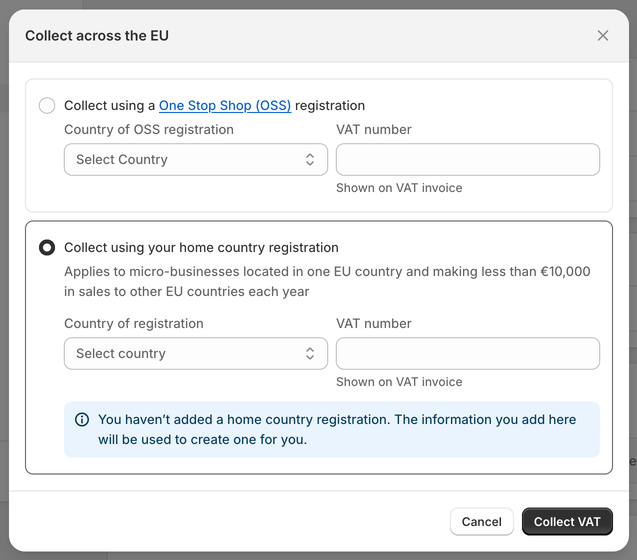
If the total value of your sales to any EU Member State during a calendar year exceeds the threshold of €10,000 (excluding VAT), you charge the VAT rate of the country you are shipping to.
As a result, you will be charging different VAT rates to customers from other EU countries, varying from country to country (from 15% to 27%).
If you breach the threshold by selling to multiple countries, registering for VAT in each EU member state can become admin heavy. In this case, you can choose to use the One-Stop Shop (OSS) Union scheme, which means you still charge VAT at the rate of the country in which you are selling, but you only have to report on one OSS VAT return.
Shopify allows you to set these tax settings for individual VAT registrations and automatically charge the correct taxes to your EU customers.
For further information on selling goods between EU Member States see: VAT guide for Shopify stores in the EU.
To set VAT rates for the OSS scheme and charge your customers' shipping country VAT rates on all orders:
- In your Shopify admin, go to the Settings → Taxes and duties page.
- In the Regional settings section, click on European Union.
- In the Collect VAT cross-border section, click on Collect VAT.
- In the Collect across the EU window, select the Collect using a One Stop Shop (OSS) registration option.
- Select your Country of OSS registration and enter your VAT number. Leave this field blank if you have applied for a VAT registration number but don't have one yet. You can update it later when you receive it.
- Save your changes by clicking on the Collect VAT button.

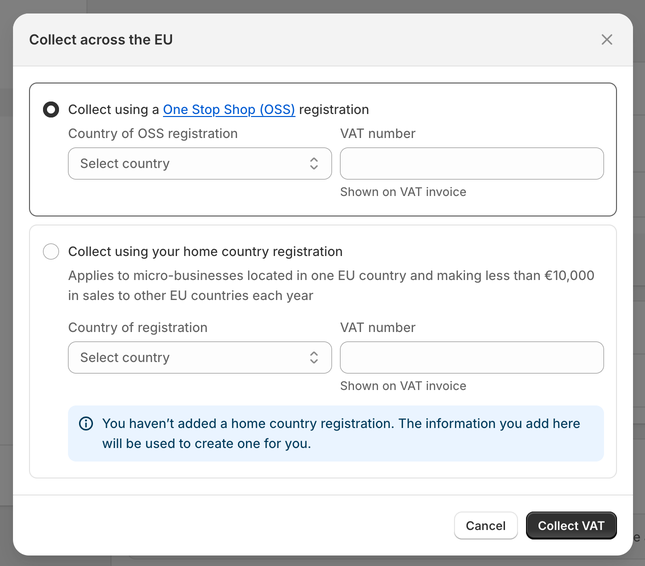
Now, your customers' shipping country VAT rates automatically apply to all EU sales.
If your taxable turnover in the last twelve months in a different EU country surpasses its VAT threshold, you will have to register for a local VAT registration number. Additionally, you will have to charge the VAT rate of that country instead. You can read more about VAT thresholds in our EU VAT guide for Shopify stores.
For example, if your business is based in Spain, but you have had to register for a local VAT registration number in Germany, the Spanish VAT rate of 21% applies to all EU countries except for Germany. You should charge your German customers with the new German VAT rate of 19%.
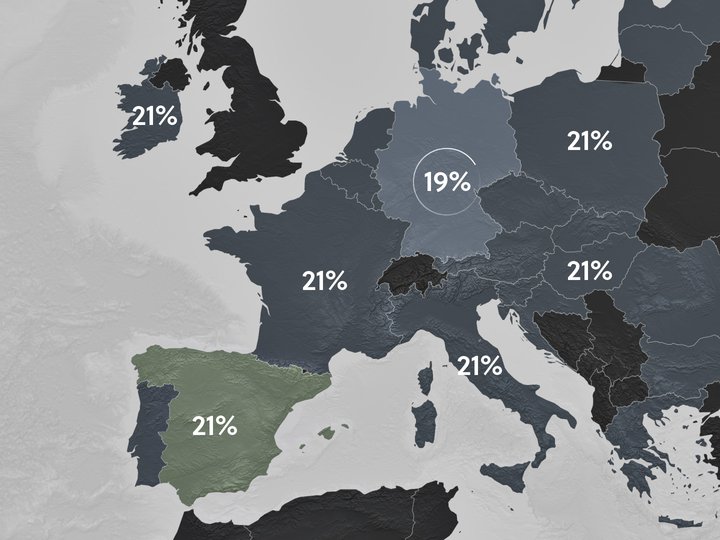
To charge your German customers with the correct VAT rate, you need to add the German VAT registration number to your tax settings.
In Shopify, you are able to add a local VAT registration number for a different country, which allows you to charge correct VAT rates. Shopify will then automatically apply VAT rates based on your VAT registration.
To add the local VAT registration number:
- In your Shopify admin, go to the Settings → Taxes and duties page.
- In the Regional settings section, click on European Union.
- In the Collect VAT in an EU country section, click on Collect in another location.
- Select the Registration country and enter your VAT number. If you have applied for a VAT registration number but don't have one yet, leave this field blank. You can update it later when you receive it.
- Save your changes by clicking on the Collect VAT button.
- To add the local VAT registration number for every country you are registered in click, on the Collect VAT in an EU country option and confirm the selection by clicking on the Collect VAT button.
If you are unable to select the additional country you are VAT-registered in, you may need to create a shipping zone first. To create a shipping zone:
- In your Shopify admin, go to the Settings → Shipping and delivery page.
- In the Shipping section, click on the shipping profile that you want to add shipping zones to.
- In the Shipping zones section, click on Add shipping zone.
- Type in the name of the shipping zone, add the country (or countries) you are VAT-registered in using the search bar, and when finished, click on Done.
- To make this zone available, add the shipping rates.
- Click on Save to apply changes.
When selling digital goods (such as e-books, downloadable music, stock photographs, or online courses) to customers in the EU, you should charge VAT at the rate applicable in the customer’s country.
To learn more, please see this article to find out how to set up EU taxes for selling digital goods.
Get your free Shopify Tax Guide
Charging your customers the correct tax rates is essential for your business.
Get a free copy of our easy-to-read guide and kick off your sales!
If you are selling goods from Finland outside of the EU—whether B2B or B2C—these sales are exempt from VAT.
This means that you do not charge VAT on your invoices.
For personalized advice based on your specific business situation, consider consulting with a tax professional or accountant who specializes in VAT and ecommerce. You can do this by googling a local tax advisor in your area.
Once you set your tax rates correctly in your store, Sufio will automatically create valid invoices with an exact breakdown of the charged VAT.
Invoices can be created in multiple languages and include all the necessary details to make them compliant with invoicing legislation in the EU.
Issuing invoices with the correct tax breakdown is crucial for your bookkeeping and tax purposes.
If you are selling to businesses (B2B), Sufio invoices include all the required information, as well as the VAT registration number (NIF or Número de Identificación Fiscal) of your online store and your business customers.
Last updated on March 20, 2025.
Spanish invoices for Shopify stores
Let Sufio automatically send invoices and receipts for every order made in your store.
Get Sufio - Invoices for Spanish stores from the Shopify App Store