This article will help you configure taxes if your Shopify store is based in Belgium.
Caution
On January 1, 2025, new EU VAT regulations came into force. Among others, EU introduced a new Simplified VAT scheme for small and medium-sized enterprises (SMEs).
Under this new scheme, businesses with annual turnover below €100,000 across the EU may now qualify to be VAT-exempt. This is subject to national implementation of the EU legislation, so we recommend you consult your local tax authority.
We are currently updating this article to reflect the changes.
The most important factor when it comes to charging VAT in your store is whether your business is VAT-registered or not. Our Shopify VAT guide for selling to EU customers further elaborates on this topic.
As a VAT-registered business, if you want to sell to consumers (B2C) as well as businesses (B2B) in different countries of the European Union, you will need to set up your tax settings and tax rates correctly.
To charge VAT to some customers and not to others, you may choose from two possible settings, based on how you want product prices to be displayed in your Shopify store.
You can choose to display product prices with VAT included if you sell primarily to consumers (B2C) or if your country's legislation requires that you do so.
In order to display your product prices including VAT, while still allowing your business customers to have VAT deducted at checkout:
- In your Shopify admin, go to the Settings → Taxes and duties page.
- In the Global settings section, check the Include sales tax in product price and shipping rate.
- Click on Save to apply the changes.
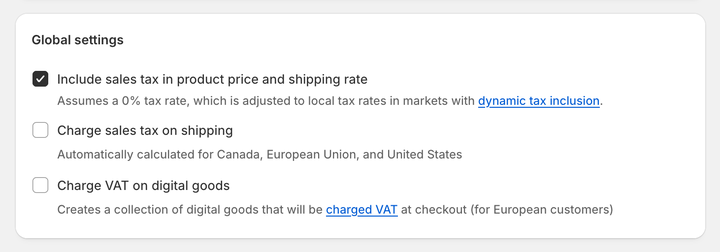
Optionally, you can enable dynamic tax inclusion. This Shopify feature automatically includes or excludes the tax based on the customer's region and adjusts the tax rate accordingly.
To activate dynamic tax inclusion:
- In your Shopify admin, go to the Settings → Markets and click on the market for which you want to set up tax collection.
- Click on Duties and taxes and in the Storefront and checkout pricing field, click on Edit.
- In the Domestic taxes field, select the Dynamic taxes option. Click on Done.
- Click on Save to apply the changes.
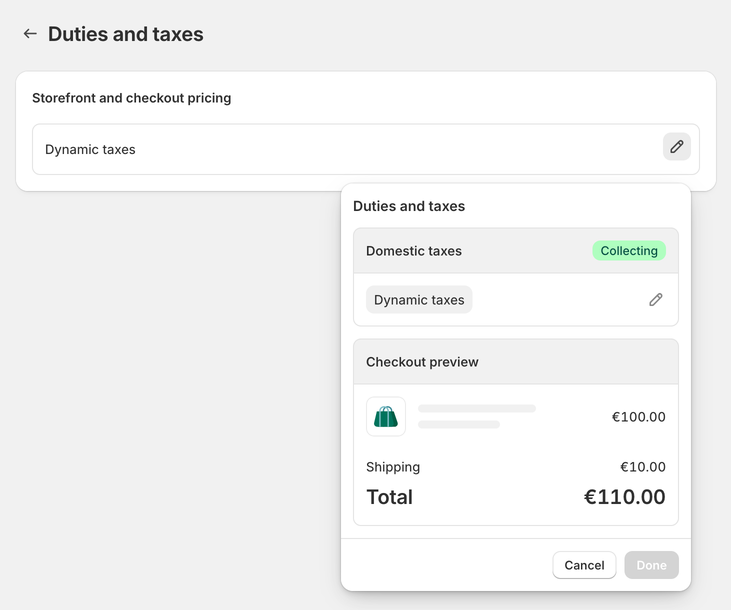
If your customers are primarily businesses (B2B), you probably want to display your products' prices without VAT.
To display your product prices excluding VAT:
- In your Shopify admin, go to the Settings → Taxes and duties page.
- In the Global settings section, uncheck the Include sales tax in product price and shipping rate.
- Click on Save to apply the changes.
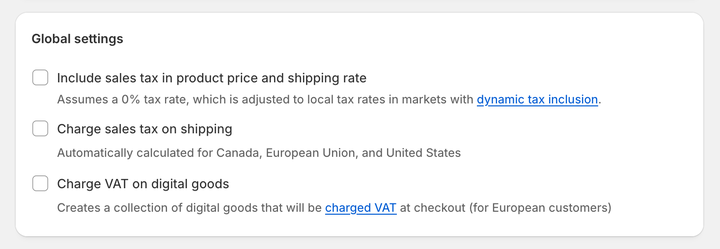
Optionally, disable the dynamic tax inclusion:
- In your Shopify admin, go to the Settings → Markets and click on the market for which you want to set up tax collection.
- Click on Duties and taxes and in the Storefront and checkout pricing field, click on Edit.
- In the Domestic taxes field, select the Don't add taxes option. Click on Done.
- Click on Save to apply the changes.
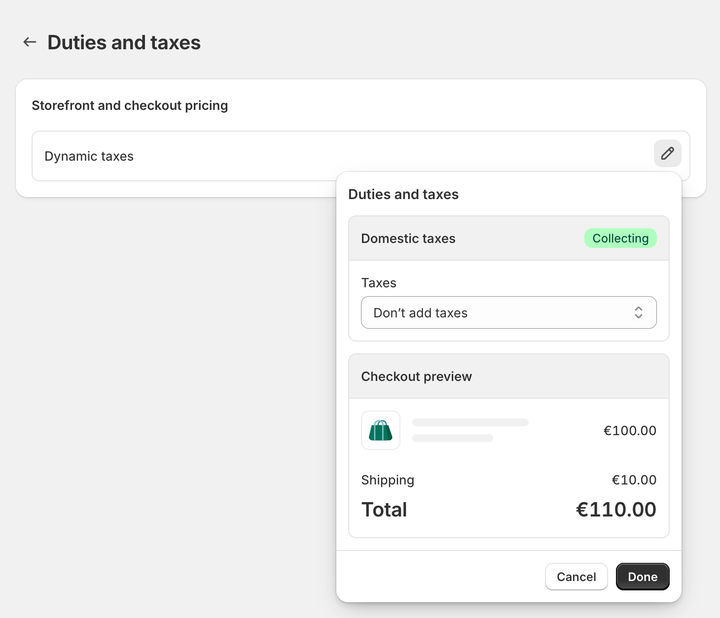
The general rate of VAT (BTW or Belasting over de toegevoegde waarde in Dutch, TVA or Taxe sur la Valeur Ajoutée in French) in Belgium is 21%. There are also other, reduced VAT rates of 12%, 6%, and 0% that apply to products such as food and beverages, books, newspapers, or transport charges.
In the EU, different tax rates apply to digital goods and physical goods depending on your online store's taxable turnover.
When selling physical goods to customers in Belgium—both VAT and non-VAT registered, you should always charge Belgium VAT.
When selling to non-VAT registered customers outside of Belgium but still within the EU, what rate of VAT you charge will depend on whether you breach the “micro-business” threshold of €10,000 (excluding VAT).
If you sell to VAT-registered businesses in other EU countries, you should not charge VAT. Shopify calculates the tax rate automatically based on the type of registration set in your tax settings.
Selling within the “micro-business” threshold
If your taxable turnover during the last twelve months outside Belgium but still within the EU is below the threshold of €10,000 (excluding VAT), you should charge Belgium VAT to all non-VAT registered customers in the European Union.
To use the “micro-business” taxation scheme, you should apply for the “micro-business” exemption at your local tax authority and have just one VAT number in the EU.
Then, you can set up your tax settings in your Shopify admin. This task only needs to be performed once.
To set VAT rates for the “micro-business” exemption scheme and charge your home country's VAT rates on all orders:
- In your Shopify admin, go to the Settings → Taxes and duties page.
- In the Regional settings section, click on European Union.
- In the Collect VAT cross-border section, click on Collect VAT.
- In the Collect across the EU window, select the Collect using your home country registration option.
- Select your Country of registration and enter your VAT number. Leave this field blank if you have applied for a VAT registration number but don't have one yet. You can update it later when you receive it.
- Save your changes by clicking on the Collect VAT button.

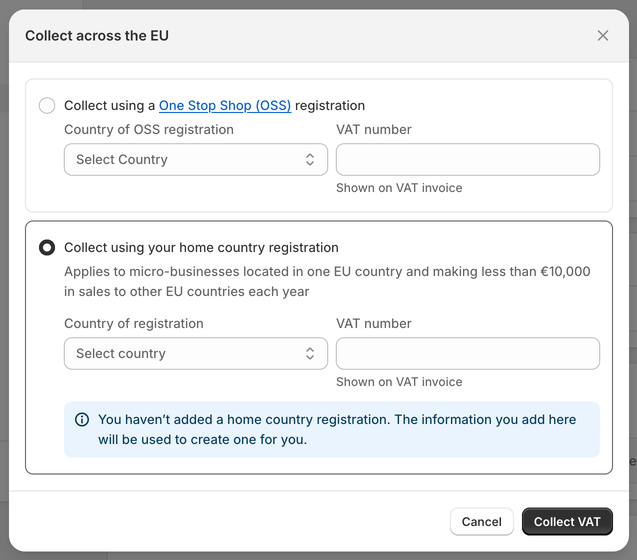
Surpassing the “micro-business” threshold
If your taxable turnover in the last twelve months outside Belgium but still within the EU is above the threshold of €10,000 (excluding VAT), you must register for VAT in each of the countries you are selling to and pay their rate of VAT in that country.
This means that customers from different EU countries should be charged with different VAT rates, varying from 17% to 27%
For example, your business is located in Belgium, and you sell goods to consumers in France and Germany. If your total sales to France and Germany are below the €10,000 threshold, then you charge Belgium VAT at 21%.
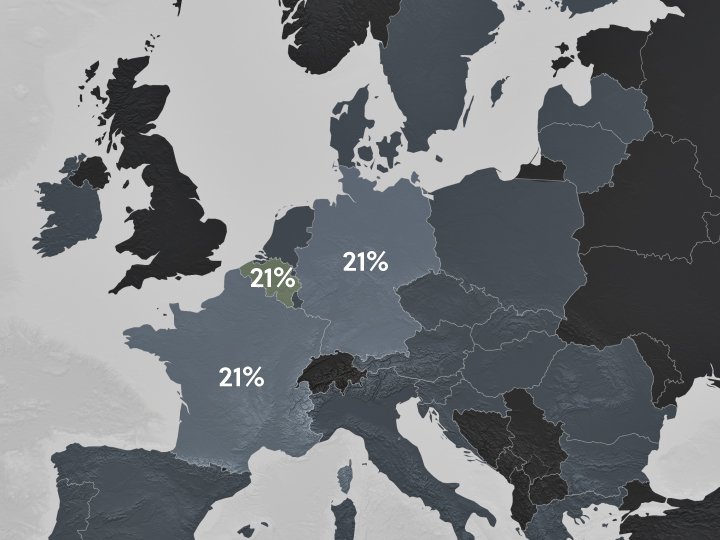
However, if your total sales in France exceed the threshold of €10,000, then you must register for VAT in both France and Germany and charge French VAT at 20% on goods sold in France and German VAT at 19% on goods sold in Germany.
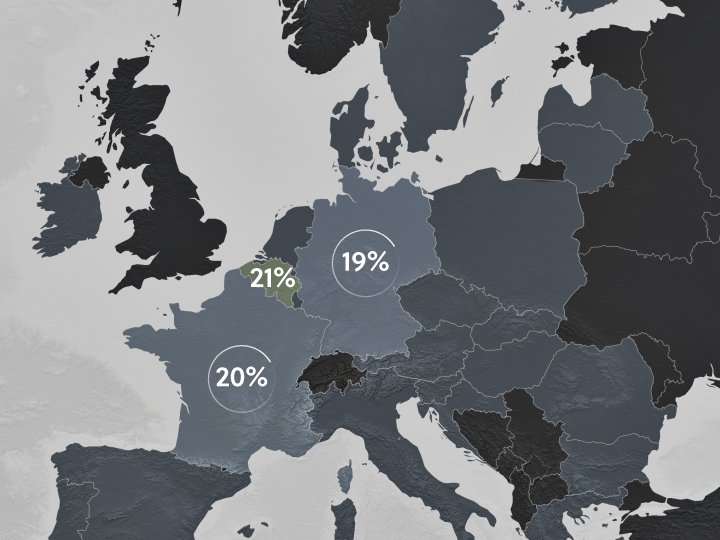
When breaching the threshold, registering for VAT in each EU country can become time-consuming and complicated. In this case, you can choose to use the One-Stop Shop (OSS) Union scheme. This allows you to still charge VAT at the rate of the country where you are selling, but you only have to report on one OSS VAT return.
Note
This applies to non-VAT registered consumers only. If you sell to VAT-registered businesses in the EU, you do not charge VAT.
To charge your French and German customers with the correct VAT rate, you need to set your tax settings accordingly. Shopify gives you the option to select OSS as your VAT registration type, allowing you to charge correct VAT rates automatically.
To set VAT rates for the OSS scheme and charge your customers' shipping country VAT rates on all orders:
- In your Shopify admin, go to the Settings → Taxes and duties page.
- In the Regional settings section, click on European Union.
- In the Collect VAT cross-border section, click on Collect VAT.
- In the Collect across the EU window, select the Collect using a One Stop Shop (OSS) registration option.
- Select your Country of OSS registration and enter your VAT number. Leave this field blank if you have applied for a VAT registration number but don't have one yet. You can update it later when you receive it.
- Save your changes by clicking on the Collect VAT button.

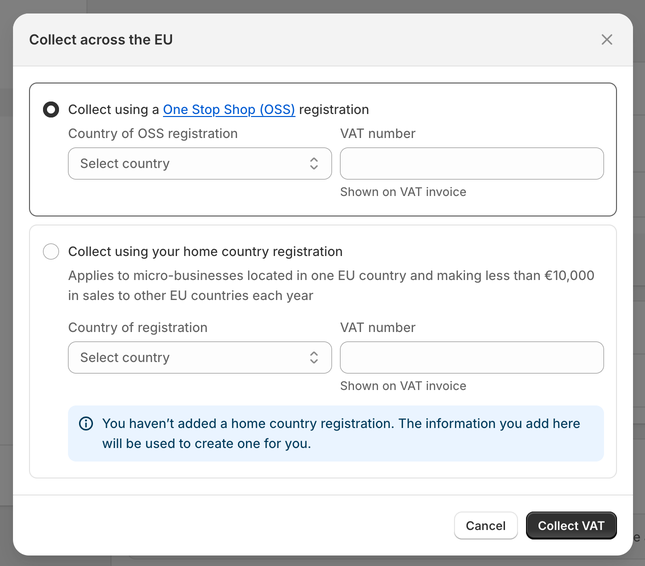
Now, your customers’ shipping country VAT rates automatically apply to all EU sales.
Selling with a country-specific registration
Some businesses may decide to continue to hold tax registration for each EU country they ship to. If that is your case, in Shopify, you are able to add a local VAT registration number for a different country, which allows you to charge the correct VAT rates. Shopify will then automatically apply VAT rates based on your VAT registration.
To add the local VAT registration number:
- In your Shopify admin, go to the Settings → Taxes and duties page.
- In the Regional settings section, click on European Union.
- In the Collect VAT in an EU country section, click on Collect in another location.
- Select the Registration country and enter your VAT number. If you have applied for a VAT registration number but don't have one yet, leave this field blank. You can update it later when you receive it.
- Save your changes by clicking on the Collect VAT button.
- To add the local VAT registration number for every country you are registered in click, on the Collect VAT in an EU country option and confirm the selection by clicking on the Collect VAT button.
If you are not able to select the additional country you are VAT-registered in, you may need to create a shipping zone first. To create a shipping zone:
- In your Shopify admin, go to the Settings → Shipping and delivery page.
- In the Shipping section, click on the shipping profile that you want to add shipping zones to.
- In the Shipping zones section, click on Add shipping zone.
- Type in the name of the shipping zone, add the country (or countries) you are VAT-registered in using the search bar, and when finished, click on Done.
- To make this zone available, add the shipping rates.
- Click on Save to apply changes.
There are special rules for selling digital goods from Belgium to other EU countries and the UK. But firstly, it is critical to understand what exactly digital services are.
Digital goods or services include radio and television broadcasting services, telecommunication services, and electronically supplied services, such as online magazines, music, films, and games.
Even though a company uses the internet to facilitate trading, this does not always mean that they provide e-services. For example, the sale of goods where the order and processing are done electronically (such as through a Shopify store) is not a supply of digital services. This is regarded as a sale of goods and follows the usual VAT rules set out above.
The VAT rules when selling digital services
If you are making supplies of digital services from Belgium to other EU countries or to UK consumers, there is no registration threshold (such as the exemption for micro-businesses of €10,000).
Therefore, if you are selling to individuals or non-VAT registered businesses, you must register for VAT in that country and charge its VAT rate to your customers there.
If you are selling digital services to VAT-registered businesses, then they are responsible for any VAT due to the tax authorities in their country.
Having to register for VAT in multiple countries can be quite time-consuming. Shopify store owners in Belgium selling to other countries in the EU (excluding Northern Ireland) can register for VAT Mini One Stop Shop (MOSS). The MOSS scheme allows businesses to report the VAT due on services in their own country via a web portal.
Once you set your tax rates correctly in your Shopify store, Sufio will automatically create valid invoices with a detailed breakdown of the charged VAT.
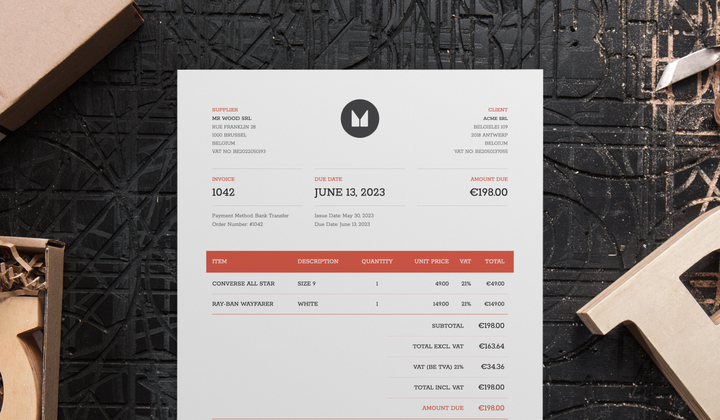
Invoices can be created in multiple languages and include all the necessary details to make them compliant with invoicing legislation in the EU.
Issuing invoices with the correct tax breakdown is essential for your bookkeeping and tax purposes.
If you are selling to businesses (B2B), Sufio invoices display all the required information including the VAT registration number (BTW-nr or BTW identificatienummer in Dutch, n° TVA or Numéro de TVA in French) of your online store and your business customers.
Last updated on March 19, 2025.
Professional invoices for Shopify stores
Let Sufio automatically create and send beautiful invoices for every order in your store.
Install Sufio - Automatic Invoices from the Shopify App Store
