The emails you send using Yotpo can include links to open or download invoices created by Sufio.
Many Shopify merchants use Yotpo Email Marketing & SMS to create automated SMS and marketing campaigns. The ecommerce marketing platform offers custom flows and personalized message content to increase customer retention.
If you prefer to use Yotpo to send emails instead of the default Shopify notification emails, you can add links to invoices created by Sufio to the email body.
Adding the link to the invoice is simple thanks to the Yotpo drag & drop email editor.
You can append the link to redirect the customer to an online view of their invoice. There, they can either download or print it, or even view other documents related to the same order. However, more importantly, they will also be able to pay their unpaid invoices online with their credit card, if the order wasn’t paid at checkout.
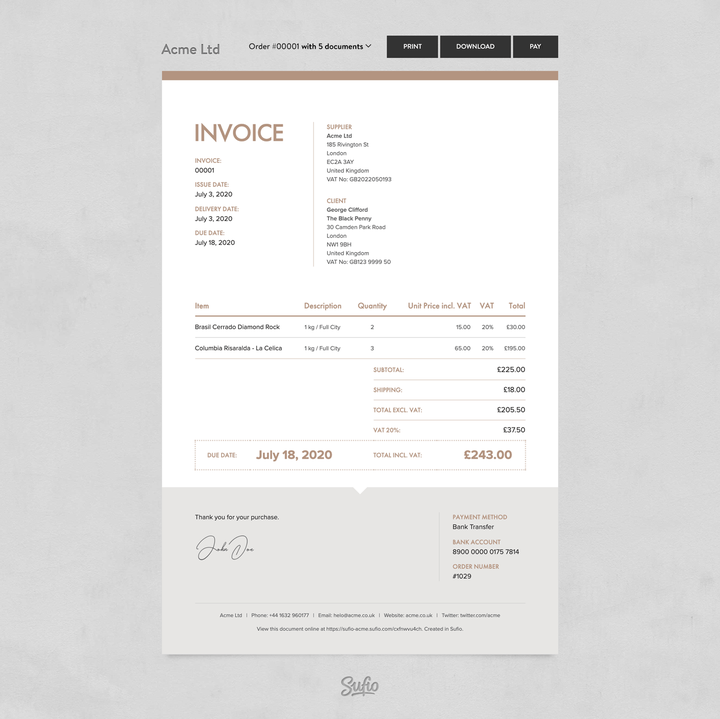
First, make sure you have both Sufio and Yotpo installed in your Shopify store. To add the link to the invoice:
- In your Yotpo account, open the email editor and open the email template to which you want to add the link to Sufio invoice.
- Copy and paste the following code snippet:
- Replace the
[StoreURL],[OrderID]and[CustomerEmail]in the snippet with the respective Store URL, Order ID, and Customer email personalization tags. - Click Save & Close to apply the changes.
A link to the invoice will be included on emails sent by Yotpo.
If you want to let your customers download a PDF version of their invoice directly, use the steps above with the following code snippet:
Please note that the PDF version of the invoice does not allow your customers to pay their unpaid invoices online with their credit card.