The Thank you page in your Shopify store serves as a confirmation of a completed order. It displays the overview of the order, including the order items and the billing or shipping address.
Sufio allows you to include a View invoice or Download invoice link on the Thank you page. This option will be especially appreciated by your customers who want to file their invoice to their accounts immediately after the purchase.
Note
The Thank you page is only available just after purchase. When your customer refreshes their browser window or tries access the URL later, they are redirected to the Order status page instead.
You can also include invoice links in the Order Confirmation email.
To add the View Invoice link to the Thank you page:
- In your Shopify admin, go to Online store → Themes and click Customize next to the theme you are using.
- From the header navigation, select Checkout and new customer accounts and then open the Thank you page.
- Click the Sections button in the leftmost bar, click Add app block and select Sufio: Checkout Invoices.
- From the Invoice Link Type dropdown, select View invoice.
- Click Save to apply the changes.
A View invoice link will be displayed on the Thank you page.
Note
The link will be automatically translated according to the selected display language of your store.
The View invoice link will redirect your customer to an online version of their invoice where they can either download it or print it, or even view other documents related to the same order. This page also allows the customer to pay their unpaid invoices online with their credit card.
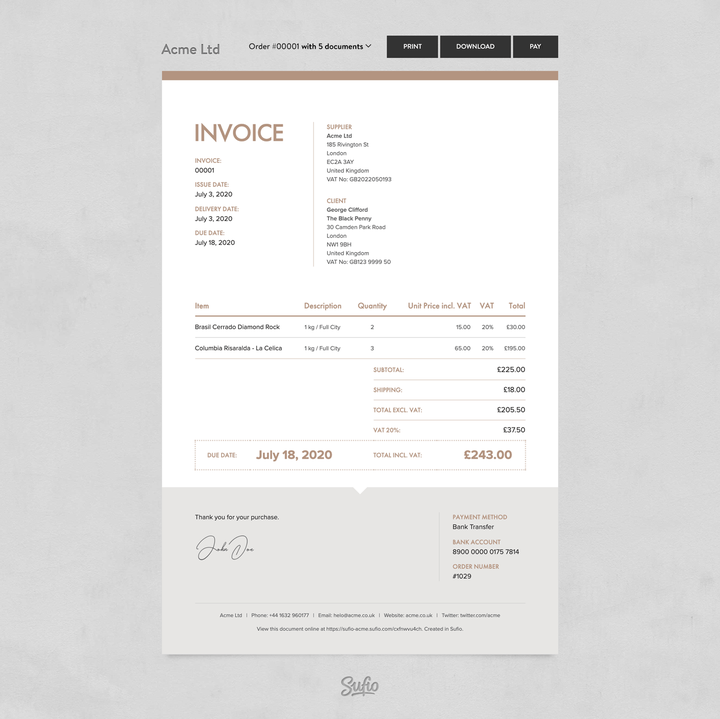
You can customize the link so that clicking it will start the download of a PDF version of the invoice directly.
- In the theme editor, on the Thank you page view, go to Apps → Added and click Sufio: Invoice button.
- From the Invoice Link Type dropdown, select Download.
- Click Save to apply the changes.
Note
You can add the link twice and customize one for View and one for Download. This way, the customer can choose his preferred action.
You can also drag and drop the app block in the page structure to reposition the link.
You can configure the extension to display invoice links only for specific orders based on their status, such as paid or fulfilled.
The selected setting should correspond to how you chose to automatically create invoices in Sufio.
To change for which orders invoice links are displayed:
- In the Order status page editor, go to Apps → Added.
- Click Sufio: Customer invoices.
- From the Display Invoice Links for dropdown, select one of the options.
- Click Save to apply the changes.
The following options are available:
- All orders: The invoice link is displayed for each order.
- Paid orders: The invoice link is displayed only for paid orders.
- Unpaid orders: The invoice link is displayed only for unpaid orders.
- Fulfilled orders: The invoice link is displayed only for fulfilled orders.
- Orders with invoice metafields: The invoice link is displayed only for orders that have metafields with invoice details created by Sufio. This option is suitable for accounts that use a custom workflow to determine when their invoices should be created.
Note
The ability to create order metafields with invoice details is an advanced feature in Sufio. Contact our support to enable this feature.
Need help?
Do you need help with customizing your Shopify store theme? Please contact our experienced support team. We'll be happy to assist!
Professional invoices for Shopify stores
Let Sufio automatically create and send beautiful invoices for every order in your store.
Install Sufio - Automatic Invoices from the Shopify App Store