Omnisend (previously Soundest) is an advanced and easy-to-use e-commerce email marketing platform that helps merchants convert their visitors, retain their customers, and build genuine relationships.
Omnisend makes email marketing intuitive and helps merchants use the platform straight out of the box, with complete templates, recommended text and flexible automation.
Sufio allows you to include links to invoices in the automation emails sent by Omnisend.
The setup process is as simple as adding a button to the body of the email content.
- Create your Order automation in your Omnisend account. You can either create a new one or use one of the templates available, e.g., Order Confirmation.
- If you want to send the invoice when the order is created, you should set the trigger to Order Placed.
- On the other hand, if you want to send the invoice when the order is paid, you should set the trigger to Order Placed, and the trigger filter to Order Status is Paid.
- In case it should be sent after the order is fulfilled, you should set the trigger to Order Status Changed, and the trigger filter to Order Fulfillment Status is Fulfilled.
- Then, drag and drop the Button content block, type in the name "View Invoice" inside the text field and insert one of the following links.
You can append a link to the automated emails that will redirect the customer to an online version of their invoice. This would allow them to download or print the invoice, or even view other documents related to the same order. If the invoice wasn't paid at checkout, the customer can also pay their unpaid invoices online with their credit card.
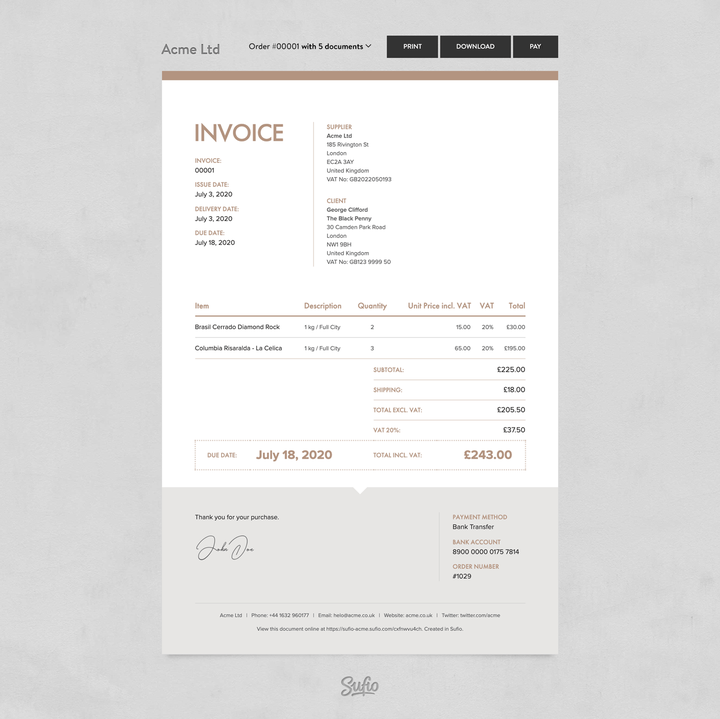
If you want to append the link to a PDF version of the customer's invoice, use this link instead.
Please note that the PDF version of the invoice does not allow your customer to pay their unpaid invoices online with their credit card.