As a store owner, you can decide how your invoices and other documents will be numbered. Typically, the two legal requirements you should meet are:
- Each invoice number must be unique.
- Invoices need to be numbered in order with consecutive numbers in the order in which they were created.
However, the number of digits, the addition of the year or month, or the inclusion of the online store order number is entirely up to you.
Some businesses include a year or month in their invoice number, as it allows them to sort the documents easily. Others use simple consecutive numbering instead.
Using the order number in the invoice number helps store owners match the invoices with orders easily. This, however, might not work for you if you create invoices in a different order than your orders (for example, when orders are paid or fulfilled).
With Sufio, you can customize the invoice numbering according to your personal preference:
- In your Sufio account, go to the Settings → Documents page.
- Scroll down to the Invoices → Numbering section and select the numbering system for your invoices:
- Same as order numbers
- Sequential invoice numbers
- Custom numbering workflow
- Click on the Update settings button at the top of the page to apply the changes.
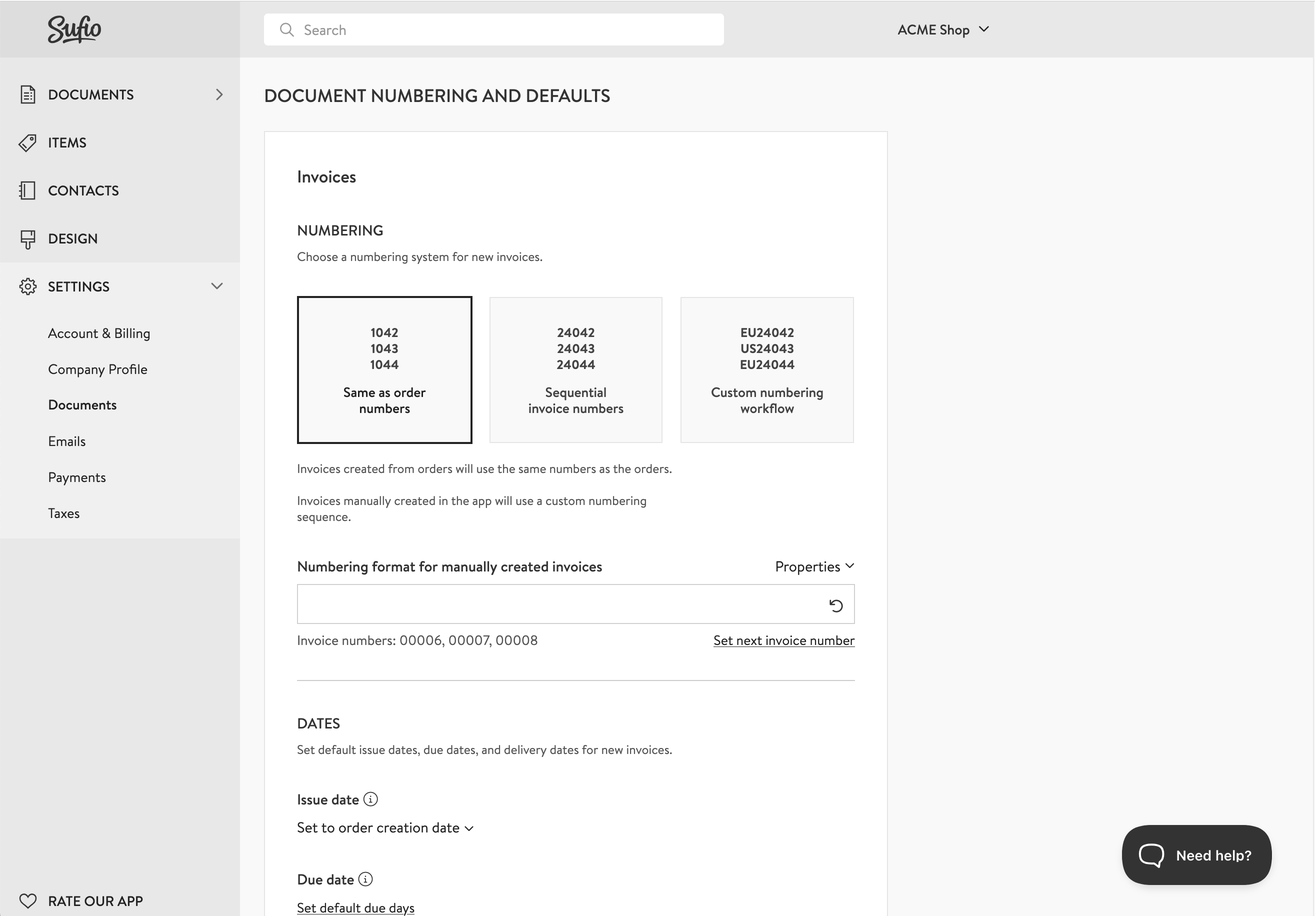
Using this setting, Sufio creates invoices from orders in your online store with the same numbers as the orders.
Please note that you cannot change the order numbering in Shopify. The orders in Shopify are always numbered sequentially and start at 1001. You can only add a prefix or suffix to the order ID.
Invoices manually created in the app will use a custom numbering sequence.
Using this setting, Sufio creates invoices from orders in your online store as well as invoices created manually in the app using the same numbering sequence.
The default numbering sequence starts with 00001 for invoices.
You can customize the numbers by entering your own format in the Numbering format field.
The format can include any prefix or suffix, or one of the following properties.
####
Sequential number, where each # represents a digit.
If your numbering includes dates, the sequence resets at the start of each period, resulting in invoice numbers such as 2025-05-0001, 2025-05-0002, 2025-06-0001.
%%%%
Sequential number, where each % represents a digit.
If your numbering includes dates, the sequence does not reset, resulting in invoice numbers such as 2025-05-0001, 2025-05-0002, 2025-06-0003.
DD
The issue day of the document, such as 31 for documents issued on the 31st.
MM
The issue month of the document, such as 12 for documents issued in December.
YY
The issue year of the document—the last two digits, such as 25 for documents issued in 2025.
YYYY
The issue year of the document, such as 2025 for documents issued in 2025.
OOOO
The order number without the # character, such as 1042.
For example, if two invoices were created in May 2025 and one invoice was created in June 2025, the invoice numbers for different numbering formats will be the following:
| Numbering format | Invoice numbers |
|---|---|
| ##### | 00001, 00002, 00003 |
| ### | 001, 002, 003 |
| YYYY-### | 2025-001, 2025-002, 2025-003 |
| YYYY-MM-### | 2025-05-001, 2025-05-002, 2025-06-001 |
| YYYY-MM-%%% | 2025-05-001, 2025-05-002, 2025-06-003 |
| OOOO-%%% | 1001-001, 1002-002, 1003-003 |
| EU-### | EU-001, EU-002, EU-003 |
The preview of invoice numbers is conveniently displayed under the Number format input field.
To change your existing numbering sequence, you can click the Set next invoice number button and type the starting number for your new sequence.
Caution
The changes apply only for the newly created invoices. Invoices created previously retain their original invoice number.
You can select the custom numbering workflow option to set up unique numbering sequences for different groups of customers, sales channels, or based on order properties.
For example, a custom workflow will allow you to have separate numbering sequences for your European and US customers, resulting in invoice numbers as EU-001, EU-002, US-001, EU-003.
Need help?
Contact our support team to set up a custom workflow for you.
Professional invoices for Shopify stores
Let Sufio automatically create and send beautiful invoices for every order in your store.
Install Sufio - Automatic Invoices from the Shopify App Store