If you are using the Shopify Point of Sale (POS) app, you can easily print invoices created by Sufio directly from your tablet or smartphone.
This feature is useful if you don’t want to rely on the simplified receipts that the Shopify POS app normally provides.
Invoices by Sufio provide a clear, detailed breakdown of the accompanied purchase and comply with legal requirements for maintaining accurate financial records.
Moreover, thanks to our professionally designed invoice templates and support of over 40,000 premium fonts, Sufio allows you to print invoices that align with your brand identity.
You can choose to print the invoice only for those customers who prefer a physical copy; others can receive their invoice via the POS receipt email.
First, you need to install the Sufio Print invoice app to your Shopify POS:
- In your Shopify admin, go to Sales channels → Point of sale → Settings.
- Click POS Apps.
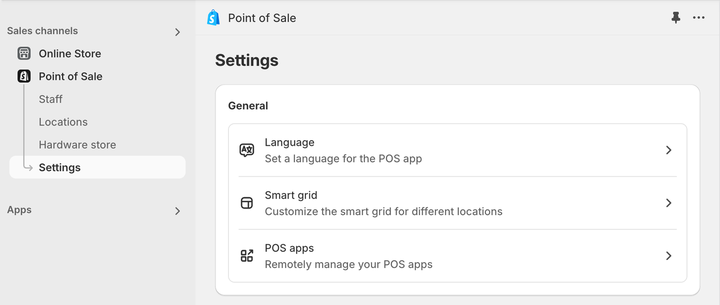
- Click Sufio: Print invoice.
- Click the Add button.
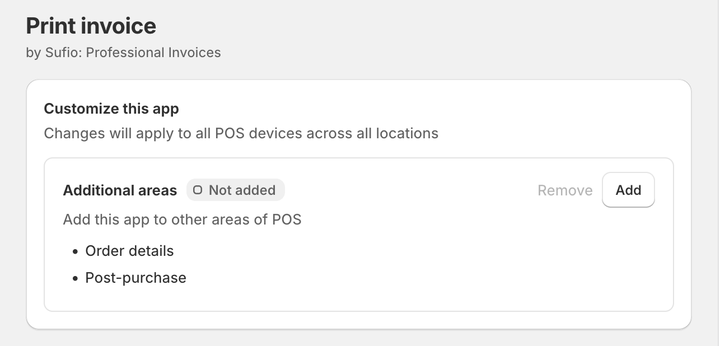
Depending on the operating system you are using, follow these steps to to print an invoice from the Shopify POS app on your tablet or smartphone:
- In your Shopify POS App, tap Orders and select the order for which you want to print an invoice.
- In the order view, tap Print invoice.
- On an iPad, the button is located in the right-hand sidebar.
- On an iPhone, you need to open the pull-out menu tab.
- A print preview will appear. Tap Print invoice and use the system print dialog to print the invoice.
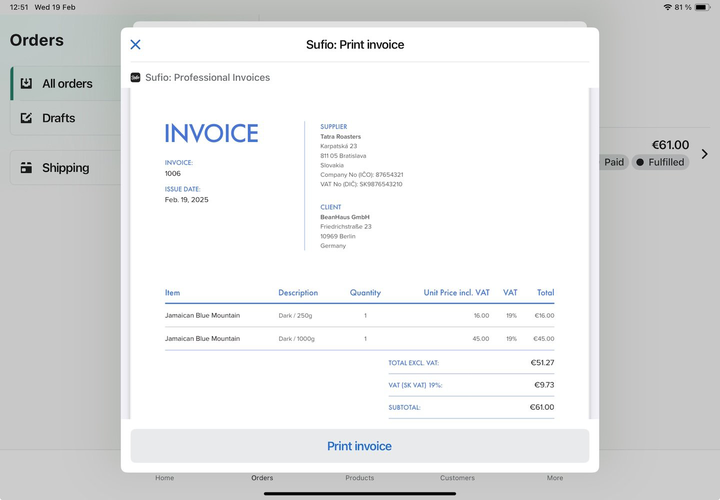
Once printed, your customer will receive a full, itemized invoice. You can revisit the order at any time to print another copy.
- In your Shopify POS App, tap Orders and select the order for which you want to print an invoice.
- In the order view, tap Print invoice.
- On tablets, the button is located in the right-hand sidebar.
- On devices with smaller screens, you may need to open the pull-out menu tab.
- Choose one of the available actions:
- The Print invoice button prints an HTML version of the invoice. In some cases, this version may differ from the PDF invoice.
- The Download PDF invoice button downloads a PDF version of the invoice. You can then print the PDF using another app on your device.
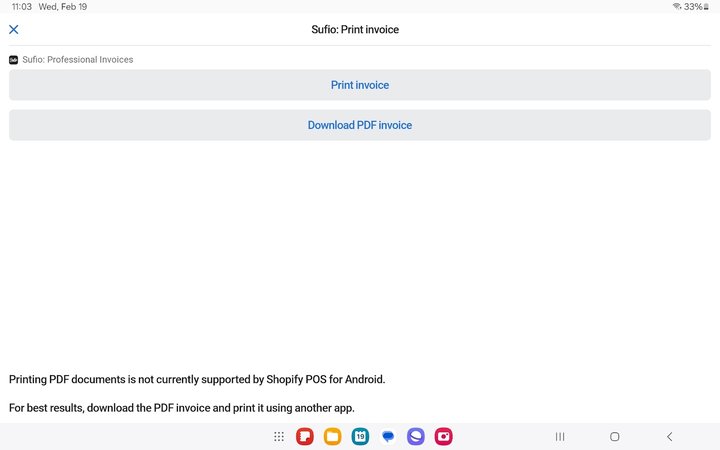
Note
Direct printing of PDF documents is not yet supported by the Android version of the Shopify POS app. Once it becomes available, we will update our extension to offer this option.
Professional invoices for Shopify stores
Let Sufio automatically create and send beautiful invoices for every order in your store.
Install Sufio - Automatic Invoices from the Shopify App Store