Streamline your workflow with our Shopify admin and bulk action links
Sufio's powerful automation tools have helped simplify invoicing for many businesses. When coupled with the productivity tools within your Shopify admin, you can speed up many of the tedious tasks associated with running your online store.
Using the built-in Shopify productivity tools, you can perform bulk actions; for instance, you can fulfill several orders at once.
But what if you wanted to print invoices that included a specific product directly from your online store? Or what if you wanted to filter invoices for a specific customer?
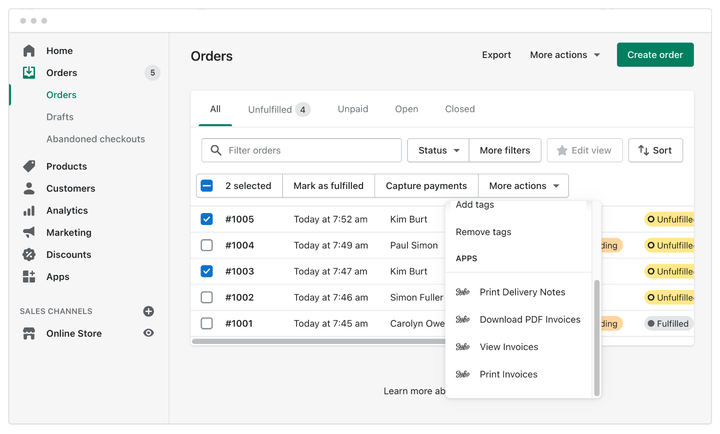
We understand that searching through hundreds or thousands of documents is never fun, so we've taken advantage of the available options to make our users' experience easier and more seamless.
Thus, we are thrilled to introduce our new admin and bulk action links that are accessible directly from your Shopify store.
These new admin and bulk action links give you the following options:
- View, download, or print invoices for one or multiple orders.
- Print delivery notes for one or multiple orders.
- Filter invoices for one or multiple customers or products.
View, download, or print invoices for one or multiple orders
With our new bulk actions, we have extended the functionality of Shopify's existing productivity tools to allow you to view, download, or print invoices for one or more orders directly from your Shopify admin. This can be done from both the Order and Order details page.
To view, download, or print invoices for one order:
- In your Shopify admin, go to the Orders page and open an order.
- Click on the More actions admin link and select an option from the dropdown menu:
- View invoices to preview the respective invoice in your Sufio account.
- Print Invoices to print the invoice directly from your Shopify admin.
- Download Invoices to download the invoice as a PDF file.
To view, download, or print invoices for multiple orders:
- In your Shopify admin, go to the Orders page and select the orders.
- Click on the More actions bulk actions link and select an option from the dropdown menu:
- View invoices to preview in your Sufio account.
- Print Invoices to print as a single PDF file directly from your Shopify admin.
- Download Invoices to download the invoices as separate PDF files.
Note
If you select to print or download invoices for more than ten orders, you will receive a PDF file containing all the invoices via email.
The new admin link can be helpful for those who do not want their Sufio account to create invoices automatically from orders in their Shopify store.
Using the View Invoice option, you can generate an invoice on-demand for a selected order and print it or download it when needed later by using the Print Invoice or Download Invoice options directly in the Shopify admin.
Print delivery notes for one or multiple orders
Our branded delivery notes, which go with the invoice documents, are another helpful feature for many of our users. What's more, you can now print delivery notes from your Shopify admin for orders that have invoices created in your Sufio account by using the newly added Print Delivery Notes admin link.
Print a delivery note for one order
To print a delivery note for one order:
- In your Shopify admin, go to the Orders page and open an order.
- Click on the More actions → Print Delivery Notes admin link.
- You will then be redirected to another browser tab, showing the delivery note of the selected order.
Print delivery notes for multiple orders
To print delivery notes for multiple orders:
- In your Shopify admin, go to the Orders page and select orders.
- Click on the More actions → Print Delivery Notes bulk actions link.
- You will then be redirected to another browser tab, showing the delivery notes of the selected orders.
Note
If you select to print delivery notes for more than ten orders, you will receive a single PDF file containing all the delivery notes via email.
You can use this feature to enable your warehouse team members to print delivery notes directly from the Shopify admin, easing the process of fulfilling orders for your customers.
Filter invoices for specific customers or products
In the Sufio app, filtering invoices by customers or products is not currently possible. But to help you find invoices associated with these customers or products, we have leveraged the available filtering options in the Shopify admin, making this action possible.
Filter invoices of one or multiple customers
In the Shopify admin, you can filter customers to perform various bulk actions at once. And now, our new admin links allow you to filter invoices for customers based on your preferences.
Filter invoices for one specific customer
To filter invoices for one specific customer:
- In your Shopify admin, go to the Customers page.
- Select a customer and click on the More actions → View Invoices admin link.
- You will then be redirected to your Sufio account, showing the invoices related to the selected customer.
Filter invoices for multiple customers
To filter invoices for multiple customers:
- In your Shopify admin, go to the Customers page.
- Select the customer and click on the More actions → View Invoices bulk actions link.
- You will then be redirected to your Sufio account, showing the invoices related to the selected customers.
Filter invoices that include one or multiple products
If you wish to narrow down your search results, you can filter invoices that include at least one of the selected products.
To filter invoices for one product
To filter invoices with one selected product:
- In your Shopify admin, go to the Products page and search for the product.
- Select the product and click on the More actions → View Invoices admin link.
- You will then be redirected to your Sufio account, showing the invoices related to the selected product.
To filter invoices for multiple products
To filter invoices with multiple products:
- In your Shopify admin, go to the Products page and search for the products.
- Select the products and click on the More actions → View Invoices bulk action link.
- You will then be redirected to your Sufio account, showing the invoices related to the selected products.
Note
Due to Shopify's technical limitations, the filtering option is only available for up to 50 customers or products.
Need help?
Is there anything in Sufio you are missing that would benefit you? If so, please contact our support team. We will explore ways to make the necessary improvements!
Professional invoices for Shopify stores
Let Sufio automatically create and send beautiful invoices for every order in your store.
Install Sufio - Automatic Invoices from the Shopify App Store