This means that business customers should be set as VAT exempt so they are not charged tax during the checkout.
Sufio allows you to capture and validate EU VAT registration numbers from your business customers and, when applicable, automatically set them as tax exempt.
VAT numbers from business customers will be also included on your invoices to make them valid and compliant with accounting legislation. Invoices will also include a note stating that services are subject to the reverse charge and VAT is to be accounted for by the recipient as per Article 196 of Council Directive 2006/112/EC.
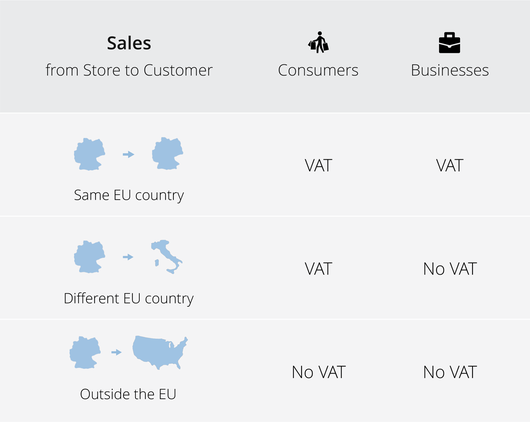
You should visit the Settings → Taxes page in your Sufio account and make sure both the Enable EU VAT Exemptions and Validate VAT Numbers checkboxes are checked.
These settings are only available if your account country (on the Settings → Company Profile page) is set to an EU country.
If you have not already done so, create a new customer group called Tax Exempt in your BigCommerce store. You can do so in Customers → Customer Groups.
Make sure no taxes are charged to customers in this group by following instructions in this article from BigCommerce.
In order to capture customer's VAT number, we need to add a new field called VAT Number to the registration form. This can be done under Advanced Settings → Account Signup Form page in the Address Fields tab, by clicking the Create a New Field... → Text Field option.
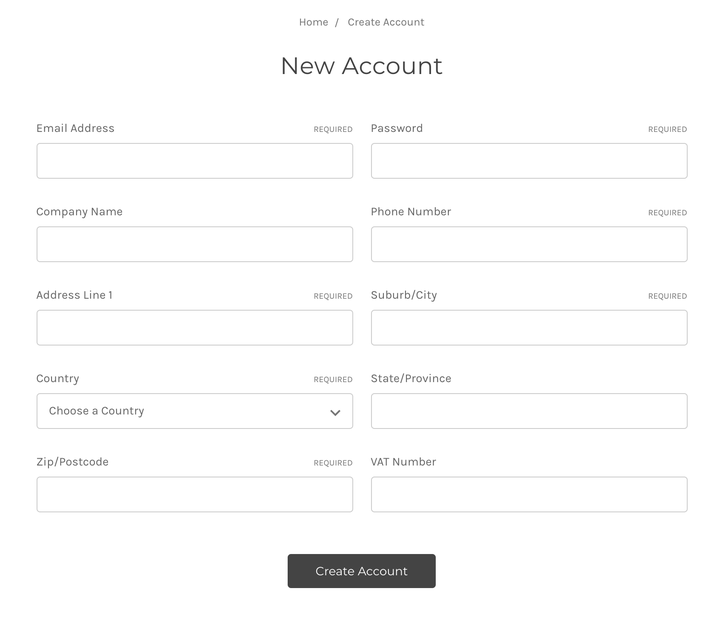
- Go to the Storefront → My Themes page in your BigCommerce admin.
- In order to edit theme’s source files, we need to make a copy of the original Cornerstone theme. If you haven’t already done so, please choose Advanced → Make a Copy. Once the copy is created, apply it as your currently used theme.
- Click on the Advanced → Edit Theme Files option.
- Open the
account-created.htmlfile, located in templates → pages → auth folder. - Insert the following code snippet just before the
</section>tag.
- Go to the Storefront → My Themes page in your BigCommerce admin.
- Click on the Edit HTML/CSS link and open the
createaccount_thanks.htmlfile. - Insert the following code snippet just before the
</body>tag.