Sufio allows you to capture and validate EU VAT numbers using the Shopify’s Checkout UI extension, which is available for both the one-page and three-page layouts of the Shopify checkout.
The checkout page is an ideal place for the VAT number field because that is where your customers enter their name, address, and other details.
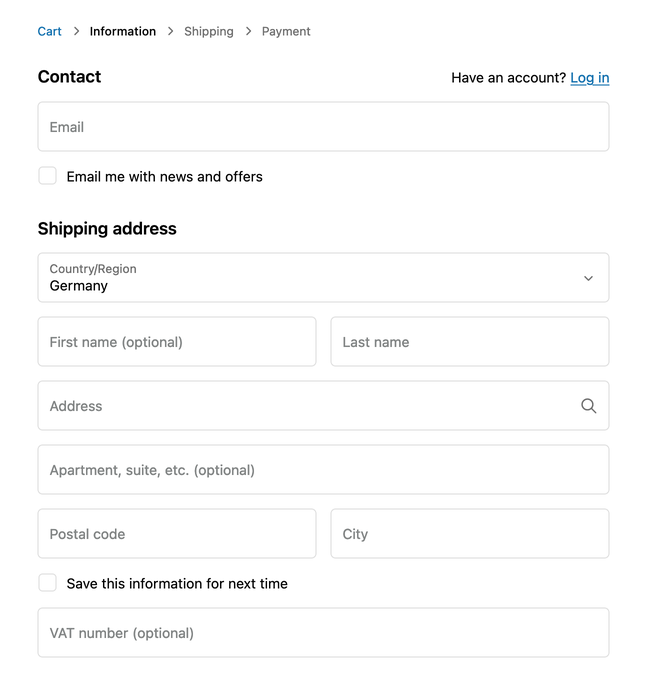
Caution
Checkout UI extensions that allow app developers like Sufio to place a custom VAT number capturing field on the checkout page are only available to stores on a Shopify Plus plan.
If you are not a Shopify Plus user, consider adding the VAT registration to a different place, such as the Cart page or the Customer registration page.
- VAT registration numbers in your Shopify admin
- Add the VAT extension to the checkout page
- Customization of the VAT number field
- View VAT Exemptions page
When your customer enters their VAT registration number using the VAT number field at the checkout, the number will be stored as part of the customer notes within your Shopify admin.
The VAT registration number will be automatically validated, and the customer will be set up as tax-exempt when applicable. Moreover, the VAT registration number will automatically appear on invoices created by Sufio.
Caution
To make VAT exemptions work, you need to enable EU VAT exemptions in your Sufio account and correctly set up EU taxes in your Shopify store.
To add the VAT number field to the checkout page using Checkout UI extensions, you need to customize the Checkout page of your Shopify store:
- In your Shopify admin, go to the Settings → Checkout page.
- In the Customize your checkout section, click on Customize next to the profile you want to use.
- In the checkout editor, click on Add app block and select Sufio: VAT Exemptions.
- Check the Allow app to block checkout checkbox. This ensures that the VAT number gets validated before the customer is allowed to complete the checkout.
- Click on Save to apply the changes. The VAT number field form will appear on the Checkout page.
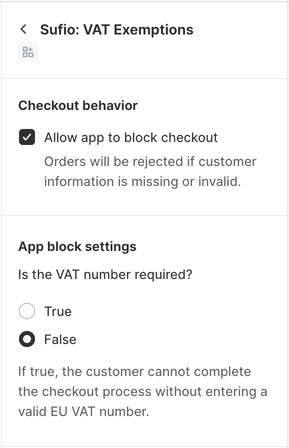
We recommend you reposition the app block to display just below the shipping address fields. The steps differ depending on the type of checkout layout you use:
- On the three-page checkout layout, we recommend you place the app block in the Contact section, inside Shipping address.
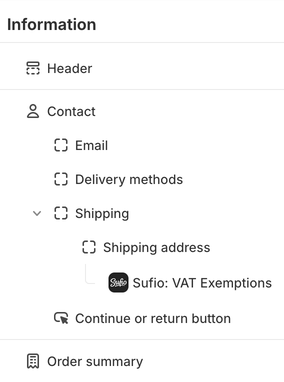
- On the the one-page checkout layout, we recommend you place the app block in the Delivery section, inside Delivery address.
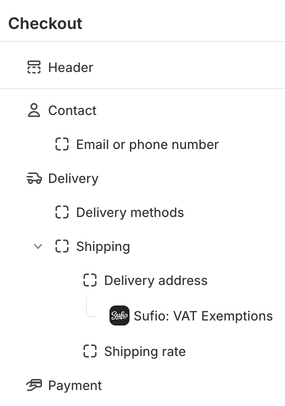
If your store sells digital goods (or a combination of physical and digital), your customers with only digital items in their cart will not see the shipping details form during checkout—they fill out the billing details. To make sure the VAT number field is displayed to all of your customers, add one more Sufio: VAT exemptions app block to the navigation.
- On the three-page checkout layout, add the second app block in the Contact section, just below the Shipping group.
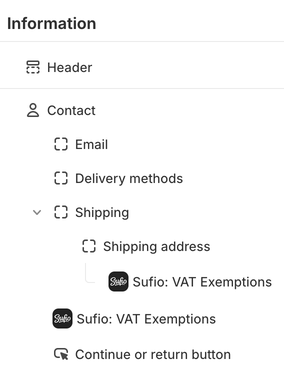
- On the one-page checkout layout, add the second app block in the Payment section, just below the Remember me block.
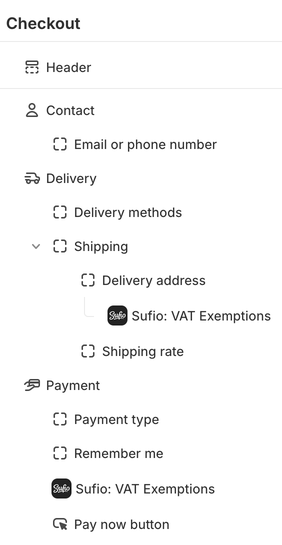
The VAT number field is designed in a way that it will be only displayed once.
Caution
Make sure you use the same setting of Is the VAT number required? for both app blocks.
The VAT number field by Sufio will automatically match the design of your checkout page, and there's no need to make any additional design changes.
If necessary, you can make the VAT number field mandatory. To do this, go to the App block settings → Is the VAT number required? section, and choose True. This will guarantee that your customers cannot proceed with the checkout process without providing an EU VAT number.
In the VAT number field description field, you can type a custom description that will show above the VAT number field. The description can provide more information and further encourage your customers to enter their VAT number.
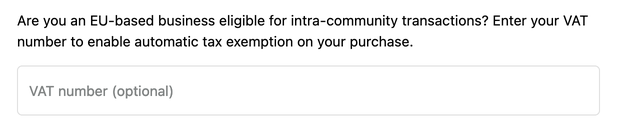
Note
The VAT number field is available in English, German, French, Dutch, Spanish, Danish, and Italian. The display language is automatically set according to the language of your Shopify store.
When your business customer enters a VAT registration number using the newly added VAT registration number field, a VAT exemption request will be listed on the View VAT Exemptions page in your Sufio account.
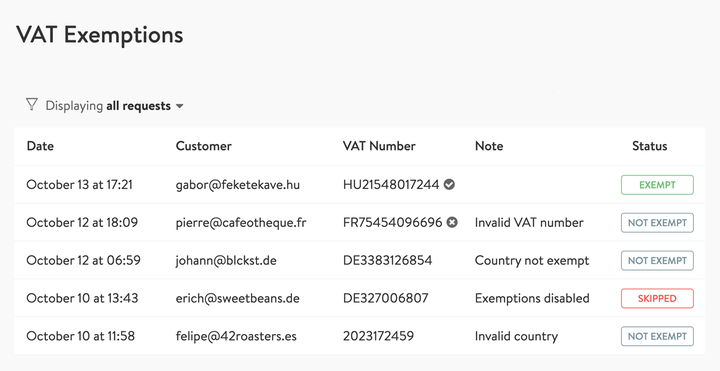
On this page, you can access all successful and unsuccessful exemption requests made on your Shopify store. The provided filtering options make it possible for you to quickly review and troubleshoot the VAT exemption requests when needed.
To access the View VAT Exemptions page:
- In your Sufio account, go to the Settings → Taxes page.
- Click on View VAT Exemptions.
Invoices for Shopify stores in the EU
Let Sufio automatically send invoices and receipts for every order made in your store.
Get Sufio - Invoices for EU stores from the Shopify App Store