If your online store sells to business customers in Canada, New Zealand, Malaysia, or Singapore, you will be required to include your customer’s GST (Goods and Services Tax) number on all the invoices that you create.
Sufio helps you capture GST numbers from your customers and automatically include them on their invoices.
In this article, we will cover adding the GST number field to:
To capture GST numbers in your Shopify store, you can add a GST number field to the form on the Customer Registration page in your Shopify store.
This will then allow your business customers to enter their GST numbers when creating their accounts for your online store.
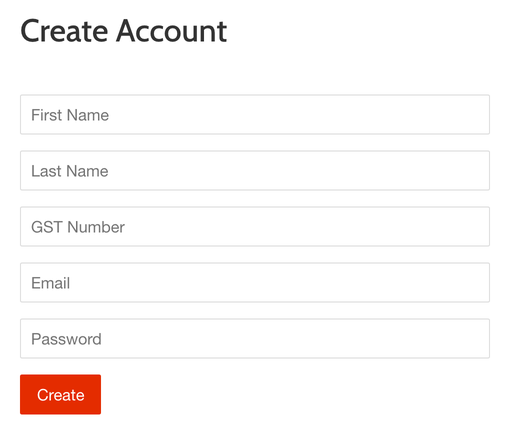
When a customer enters their GST number, this will later be stored in your Shopify admin as part of customer notes, and Sufio will automatically include them on their invoices.
To add the GST number field to the customer registration form, you need to customize your Shopify store theme:
- In your Shopify admin, go to the Online Store → Themes page.
- Click the Actions button, then click Edit code.
- Select customers/register.liquid in the left sidebar. You might use the upper search bar for a faster search.
- Insert the following code snippet inside the
<form>. A good place for the field is before the Email field.
Alternatively, you can capture GST Numbers on the cart page. This has the benefit of enabling your customers to enter their GST numbers just before checkout.
When the customer enters their GST number using the GST number field on the cart page, this will be saved as a cart attribute in your Shopify admin, and automatically included on your customer's invoices.
It will then be automatically included in this customer’s invoices.
To add the GST number field to the cart page, you need to customize your Shopify store theme:
- In your Shopify admin, go to the Online Store → Themes page.
- Click the Actions button, then click Edit code.
- Select cart.liquid in the left sidebar. You might use the upper search bar for a faster search.
- Insert the code snippet inside the
<form>. A good place for the field is just before the Check out button.
Note
If your store uses cart drawer (also called ajax cart), this code snippet needs to be added to a different file than cart.liquid. In most cases, it needs to be added to ajax-cart-template.liquid file.
Need help?
Do you need help with customizing your Shopify store theme? Please contact our experienced support team. We'll be happy to assist!
Besides capturing customers' GST numbers on the cart and registration pages, you can manually add their GST number as a note in the Shopify admin.
This might be a useful option if your sales team regularly creates orders on behalf of your customers or if you need to create an order for a new customer manually.
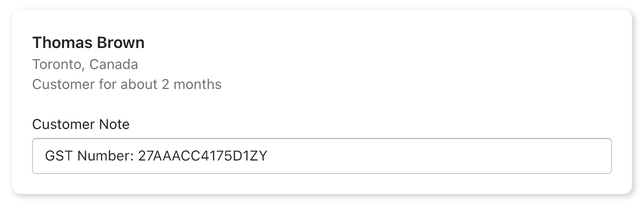
To have these GST numbers automatically included on the invoice, make sure they are entered using the right prefix—in this case, GST Number (e.g. GST Number: 27AAACC4175D1ZY).
To add the customer's GST number as a customer note:
- In your Shopify admin, go to the Customers page.
- Select a customer, or click Add customer to create a new customer.
- Enter the GST number into the Customer Note field, using a prefix GST Number: (e.g., GST Number: 27AAACC4175D1ZY).
- Click Save to save your changes.
You can add the GST number before or after creating the order. Sufio will automatically sync it and update your invoices as soon as you make changes.
Professional invoices for Shopify stores
Let Sufio automatically create and send beautiful invoices for every order in your store.
Install Sufio - Automatic Invoices from the Shopify App Store